Check your modem connection
Your modem must be connected in the following sequence PC -
USB cable - Modem - RJ11 cable - ADSL Filter - BT Phone
Socket as illustrated below:
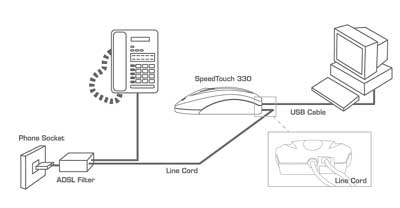 |
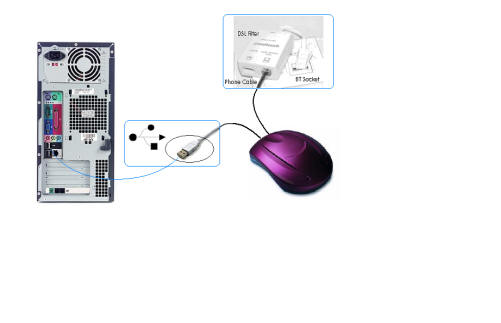 |
Important points
- We do not advise the use of a phone
extension cable as this will lead to deterioration of the
Broadband signal and may cause connection failure or a
dropping connection. If your computer is too far away from a
phone socket you must purchase a longer RJ11 data cable,
similar to the one provided in the Universal Broadband pack.
This is available from most computer outlets.
- If you need to use a phone splitter so that you can use
multiple devices at one socket it must be fitted into the
filter. The filter must always be the first item
which fits the socket. The splitter must then be placed into
the filter and all other devices must be must be connected
into the filter. For more information on filters click
here.
- Ensure that all equipment attached to the phone
line in your property is connecting through a Broadband
filter. If any of the following equipment is connected to
your line without a filter it can interfere with the
broadband reception of your modem:
- Phone
- Fax
- Answer-Machine
- Cordless Telephone Base Units
- Alarm Systems
- Surge Protectors
- Sky Digital Set Top Boxes
- Dialler Boxes
If you are in doubt as to whether a piece of equipment attached to the telephone line is causing a problem, simply disconnect the item in question and try your broadband connection again.
- Phone
- Fax
- Answer-Machine
- Cordless Telephone Base Units
- Alarm Systems
- Surge Protectors
- Sky Digital Set Top Boxes
- Dialler Boxes
If you are in doubt as to whether a piece of equipment attached to the telephone line is causing a problem, simply disconnect the item in question and try your broadband connection again.
- If you are still experiencing intermittent connection
problems click
here.
  |
Remember your modem must have two solid green lights on it in order for you to get connected. If this is not the case click here to troubleshoot your setup. |