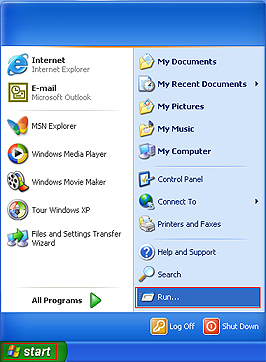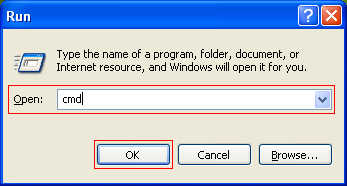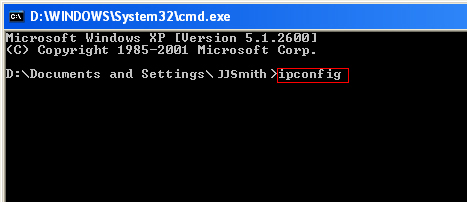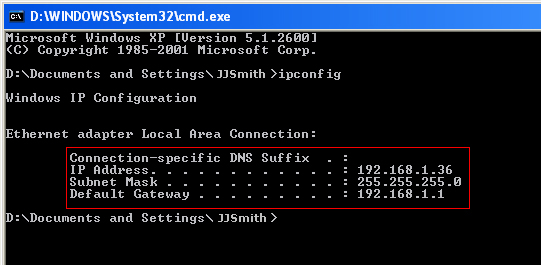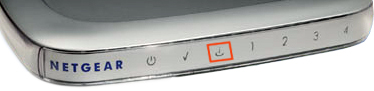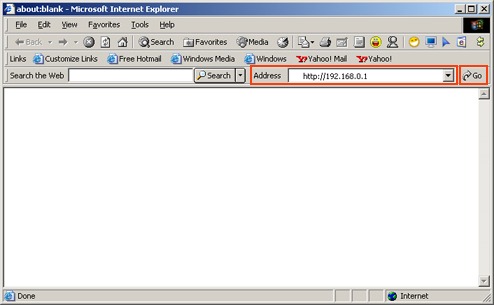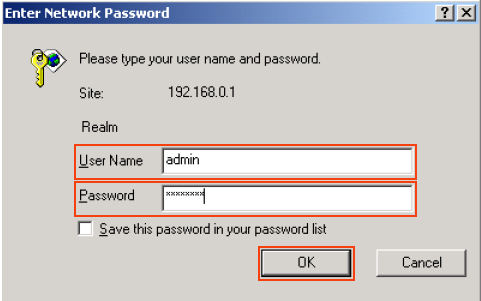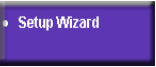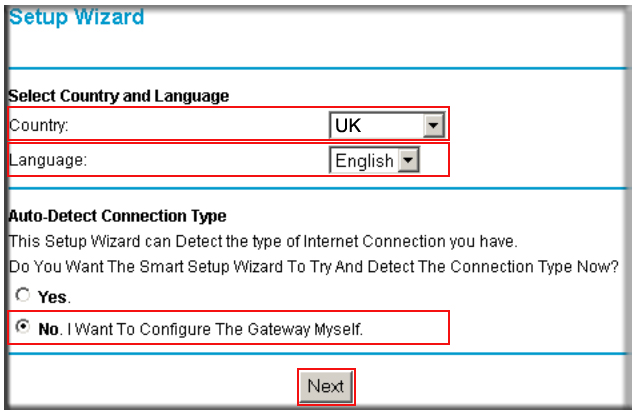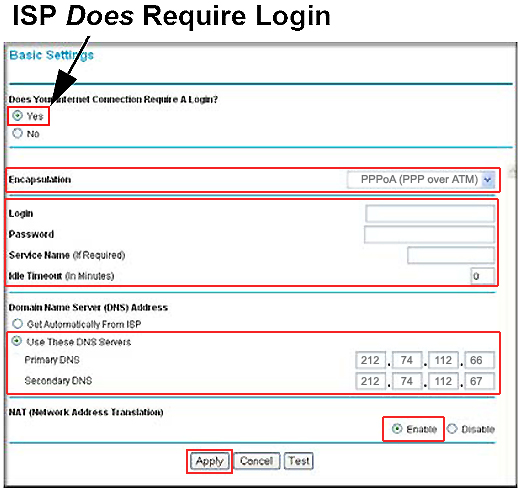Setup
your Netgear Router
To setup
your Netgear
Router with your
Universal Broadband Account, please follow the steps below.
1.
Confirm that your
Netgear Router is an
ADSL router,
not just a simple network router. You can find this information in the product
guide supplied with the router or can check online at
Netgear's Product Support Website.
2.
Once you have confirmed the router type, setup the hardware and connect it with
your PC. For more help with setting up the router hardware, follow the product
manual.
3.
Once the Router hardware is connected, check if your PC is communicating
correctly with router. (You might need to restart the computer, after the router
is connected to it). On the desktop click on
Start and then on
Run.
In the open box, type
cmd.
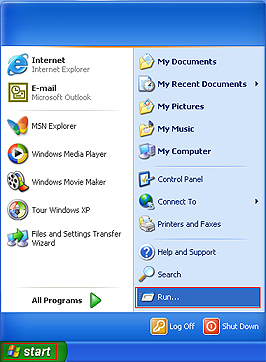
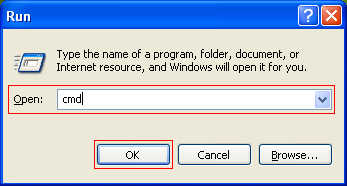
It will bring up the command prompt window.
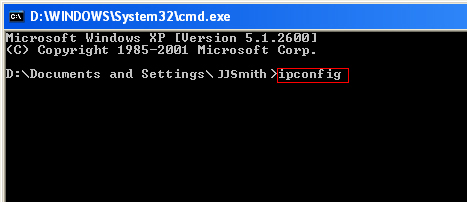
Type command
ipconfig in that window and press the
Enter / Return
key on the keyboard. It will bring up results similar to the image below.
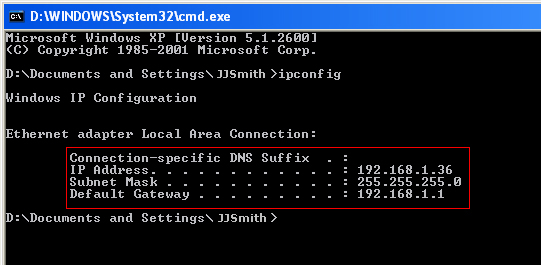
Note the values of
IP Address and
Default Gateway in the
ipconfig
command results. If the
IP address
is in the range of
169. 254.x.x
or 0.0.0.0,
then your PC is not communicating to the router. In such a case contact your
router vendor for support.
If the IP Address is in the range of
192.168.x.x
then the network setup should be ok. Note down the values of
IP Address and
Default Gateway. Close the command prompt window.
4.
Place filters
on all the phone sockets, and connect the
RJ 11 cable between the
filter and
router. (For more information on physical setup,
click here ) the
ADSL Linklight
(marked in the image below) should turn into solid
green on the router. (Please note that the label and
colours of the front panel lights might vary with different models.)
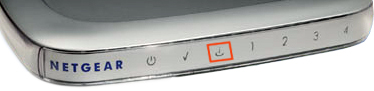
5.
Open Internet
Explorer window and in the address bar type in the address that you
found for Default
Gateway. In case of a Netgear router it should be
192.168.0.1.
So in this case address bar should contain "http://192.168.0.1 "
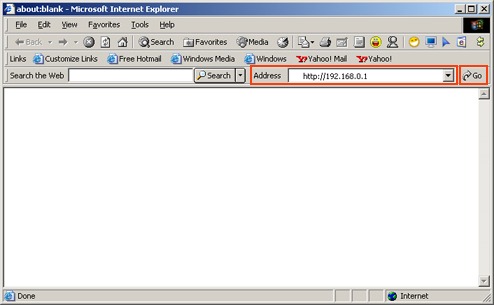
6.
It should bring up the logon window similar to the image below. Type the router
username
and password
in the respective text boxes. Refer your product manual for the default Router
username and password. In case of most Netgear routers, default username is
admin and
password is
password. Then click
on the Login button to continue.
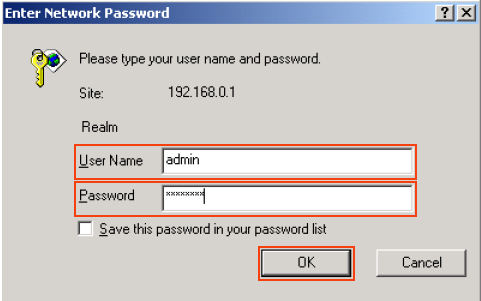
7.
In the next window that appears, click on the
setup wizard
button.
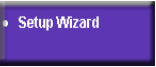
This should bring up the
Setup Wizard page similar to the image below. Select
Country
as UK
and Language
as English.
Under Auto-Detect
Connection Type,
select No.
Then click on Next button.
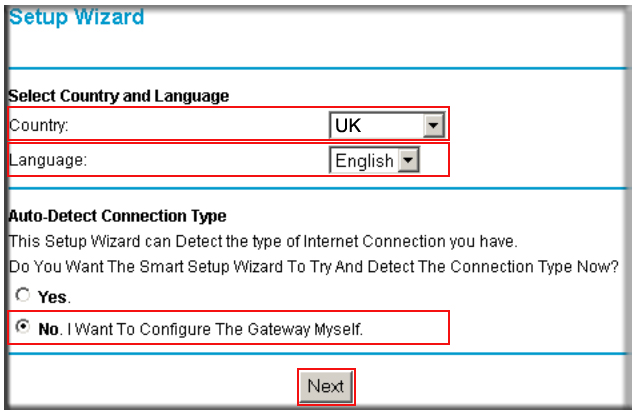
8. Basic Settings page will appear. Under
Does Your Internet
Connection Require A Login?,
select Yes.
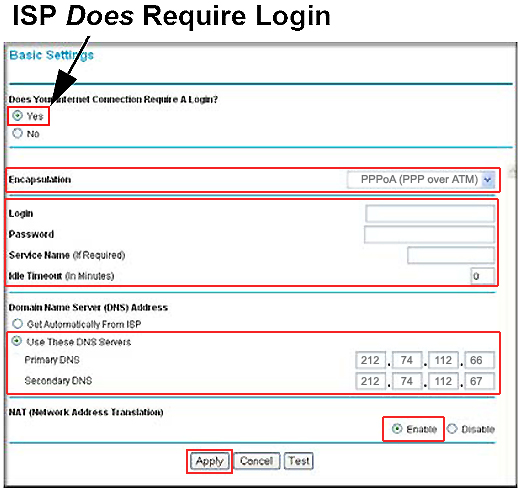
Configure the following settings in the window:
-
Encapsulation:
Set it to
PPPoA (PPP over ATM)
-
Login: Type your
login name. (make sure you add
_uni@dslconnect.co.uk)
-
Password: Type
you Universal account password. (make sure there are no spelling or case
mistakes)
-
Service Name: Leave
blank.
-
Idle Timeout: Set
to 0.
-
Domain Name Server (DNS)
Address: Highlight
Use These DNS
Servers. Then for
Primary DNS
type in
212.74.112.66
and for
Secondary DNS
type in
212.74.112.67.
-
NAT: Select
Enable.
Now click on the
Apply
button. (Please note that it may take up to 5 minutes to apply the new settings)
Once you see the confirmation message that the settings have been saved
permanently, close the window. You can now use your browser to connect to
different websites.
If you
need more information about router settings, click
here
If you are
still not able to make a connection to Internet, try basic
router troubleshooting.
If you are
still not able to connect using your Netgear router, try connecting with
the modem supplied with your Universal broadband connection. For more information on how to connect your speedtouch modem, click
here.
If you are
able to connect using the modem and not with your Netgear Router, contact Netgear
Support .
If you are
not able to connect using the modem, then please contact out broadband support
team by telephone, email or letter. Please click here for contact
details.
Disclaimer: Please
note one or more of the above links link to external websites. Universal cannot
be held responsible for the information contained in these sites. Neither can we
be held responsible for issues caused by the software available from these
sites.