Outlook Express Email
Setup
Open Outlook Express. On the top level
navigation bar, click Tools and on the drop down menu
which appears, click Accounts.
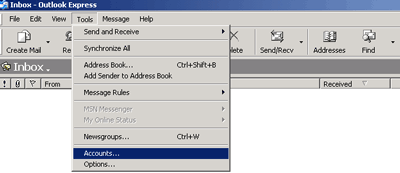
You will then see this screen.
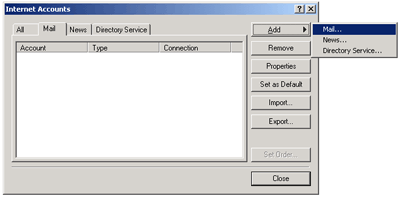
On the right hand side, click Add and then Mail. This takes you to this screen.
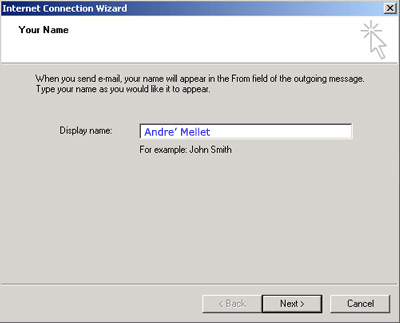
Choose a name for your account as you would like it to appear on emails you send. Then click Next

On this screen, write in your full email address. Then click Next to go to the following screen;
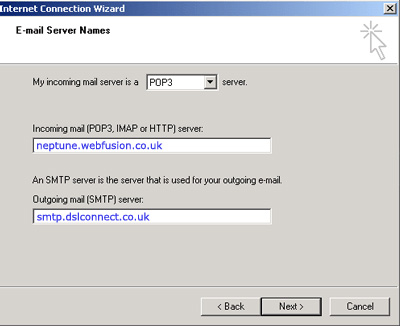
Here, enter the email settings needed to download your email. These are;
Incoming mail (POP3) - neptune.webfusion.co.uk
Outgoing mail (SMTP) - smtp.dslconnect.co.uk
Then click Next
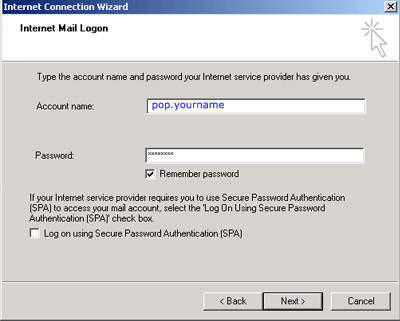
Enter your account name and password. Remember that your account name is your full email address.
Leave the checkbox Log on using Secure Password Authentication clear, and then click Next
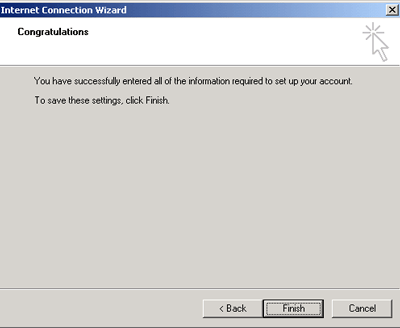
Click Finish to end the set up process.
IMPORTANT: Now double check the settings you have created here.
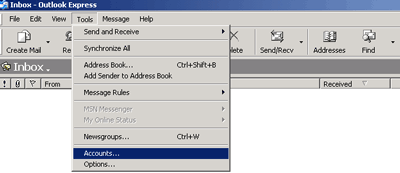
You will then see this screen.
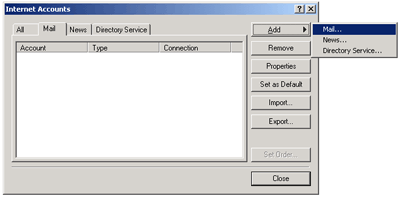
On the right hand side, click Add and then Mail. This takes you to this screen.
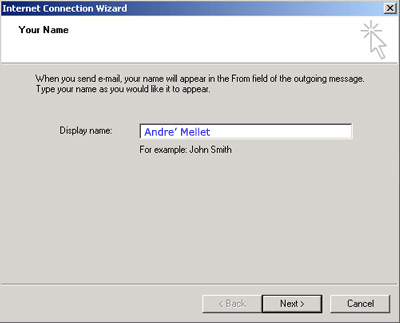
Choose a name for your account as you would like it to appear on emails you send. Then click Next

On this screen, write in your full email address. Then click Next to go to the following screen;
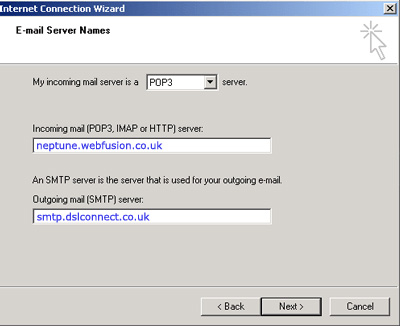
Here, enter the email settings needed to download your email. These are;
Incoming mail (POP3) - neptune.webfusion.co.uk
Outgoing mail (SMTP) - smtp.dslconnect.co.uk
Then click Next
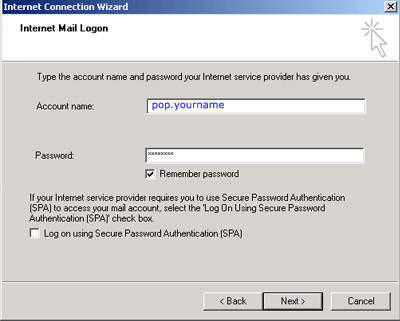
Enter your account name and password. Remember that your account name is your full email address.
Leave the checkbox Log on using Secure Password Authentication clear, and then click Next
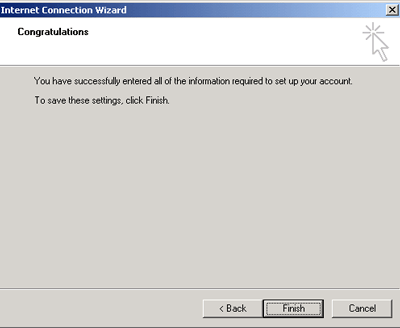
Click Finish to end the set up process.
IMPORTANT: Now double check the settings you have created here.