- Open Outlook Express
- On the top navigation bar click
Tools
- On the Drop down menu which appears click Accounts
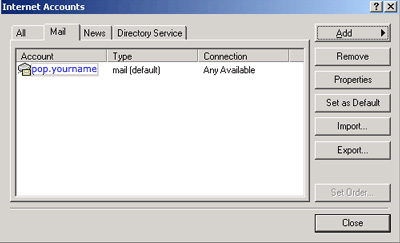
Click the name of your connection, and then click the Properties button This should take you to the following screen. Ensure that on the General Tab screen (the first tab you see) your Name and Email address are entered correctly. In particular pay attention to the email address section, ensure that the email address is entered in lower case.
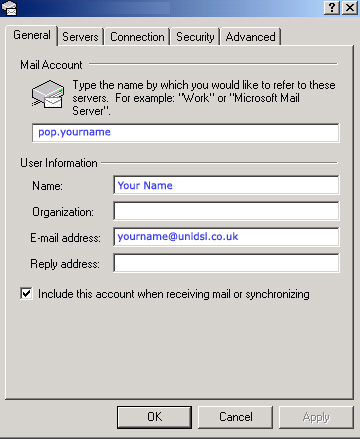
If your email address appears like this yourname@yourname.dslconnect.co.uk or yourname@yourname.universalgroup.net the format is incorrect and is probably why you are having problems collecting your mail. Change it to the format given above. And then click Apply.
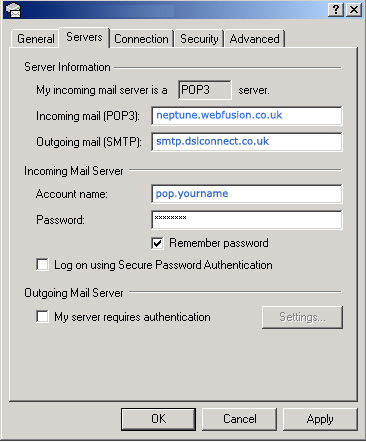
Now click the Servers tab. You
should see this screen;
On the Servers tab ensure that the Incoming and Outgoing
mail server addresses are correct and that the account name
is your full email address. Also ensure that there are no
ticks in the Log on using Secure password authentication
and in the Outgoing mail server section that the My
Server requires authentication box is not ticked
These settings will work just as well
and do not need to be changed. Click Apply if you
need to make any changes Now click the connections
tab. This takes you to this screen:
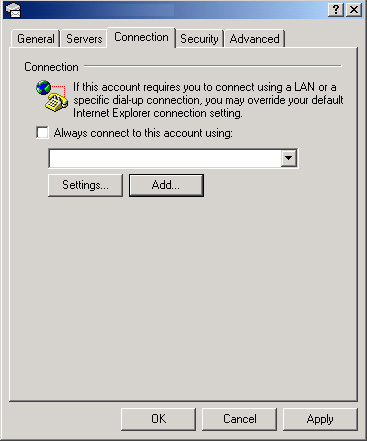
Here, ensure that there is no tick in Always connect to
this account using . Click Apply if you need to
make any changes to this screen. Then click the Advanced
tab, and you will see this screen:
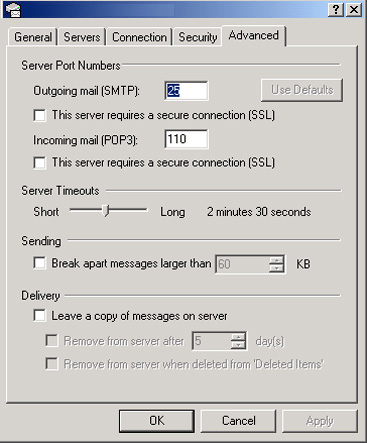
Here, check that Outgoing mail (SMTP) is set to 25
and that Incoming mail (POP3) is set to 110. Also
make sure that the This server requires a secure
connection checkboxes are clear. Click Apply and
then Ok. Now try to send and receive.
If this didn't work - and you're still having trouble collecting your email - return to Outlook Express troubleshooter for more suggestions.