How
to set up a Broadband connection in Windows XP
In order to set up a new Broadband dialup
connection follow these simple steps:
-
Click Start then Control Panel then Network Connections. On this screen, click the Connections tab. Here select the option to create a new connection (ringed in the image below) to start a New Connection Wizard and then click Next.
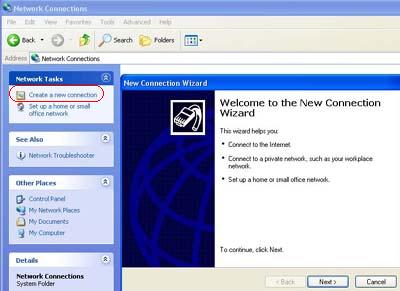
-
Select the option to Connect to the Internet and then click Next.
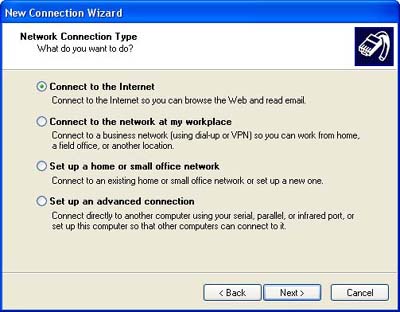
-
Select to Setup my connection manually and then click Next.
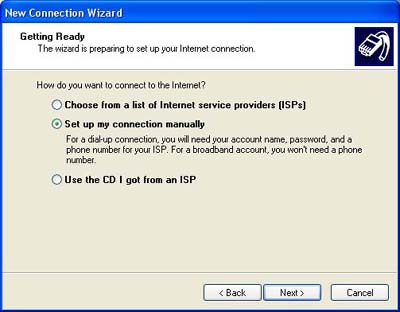
-
Select the option to Connect using a dial-up modem and then click Next.
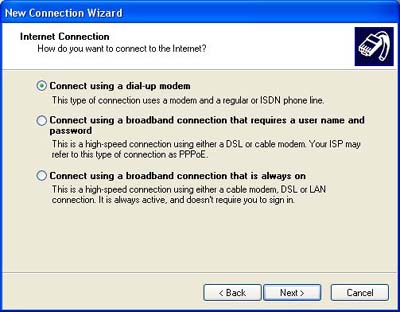
-
Select the USB ADSL modem for your Broadband connection making sure that no other modems are selected and then click Next.
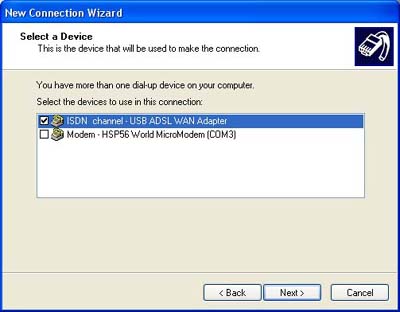
-
Enter a name for the Dialup Connection such as Universal Broadband and then click Next
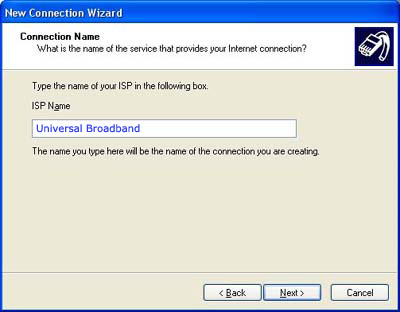
-
In the Phone number field enter 0,38 and then click Next.
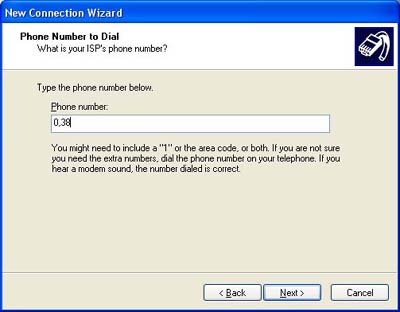
-
Enter your Broadband username and password. Then click Next.
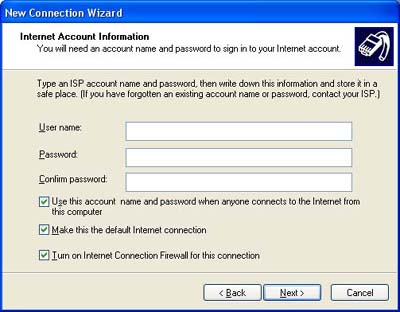
-
You have now created a new Broadband connection. It is advised to tick the checkbox to add a shortcut on your computers desktop and then click Finish.
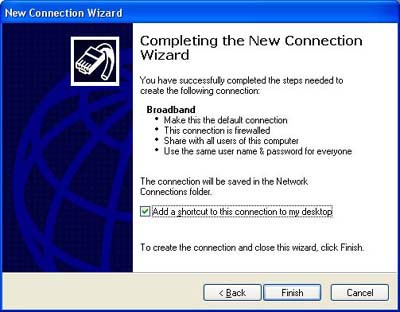
-
This will then launch a connection attempt to connect to the Broadband account with your username and password pre-populated into the connection. It is advisable to save your username and password when making this connection to save you having to retype it continuously.
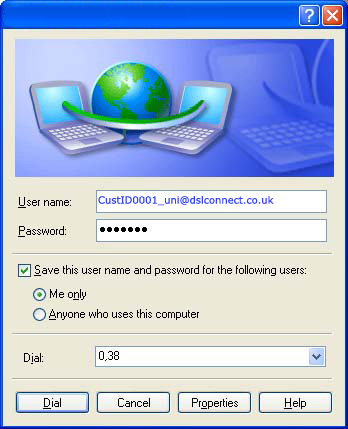
If you receive an error message after
trying to connect click
here to troubleshoot your setup.